
ive done everything, i have audio in all other apps and even in my browser, the other side can hear me, but i cannot hear them, i dont even hear any ringing if i call them. Tried Skype test call and its all silent, no ringing sound, nothing
Repair , fix , and get solution for your Skype, MSN Windows Live Messenger , Hotmail, Outlook, Facebook errors and problems. How to download, register, sigin, login and repair MSN help is here :)


You get an error message 81000306 when you launch MSN Messenger and try to logon. Most likely it's not your fault, there is a problem with the MSN Server. Sometimes this error message alternates with error code 81000314.

The MSN server is down, or not unavailable. If it is MSN's problem, do be careful not to make matters worse, for example don't try fixing something that does not need mending, and as a result breaking a perfectly good system.
If the server is running, a possibility is that Softpub.dll may have become unregistered.
1) Wait for MSN to repair their Server! Meanwhile check the status of the Messenger service, at: http://messenger.msn.com/Status.aspx
2) Delete ListCache.dat
Launch CMD and navigate to %appdata%\microsoft.
CD %appdata%\microsoft
Dir /s ListCache.dat
Decide if you want to delete the cache.
Del /s ListCache.dat
Restart your MSN Messenger.
3) Register softpub.dll.
Click Start (Button), and then click Run, type regsvr32 softpub.dll. Restart MSN Messenger.
It would do no harm to also use regsvr32 to re-register: wintrust.dll, initpki.dll, Rsaenh.dll Mssip32.dll and Cryptdlg.dll. Here is the command string to register these dlls. Launch the 'Run' command and paste:
regsvr32 softpub.dll Wintrust.dll Initpki.dll Rsaenh.dll Mssip32.dll Cryptdlg.dll
4) Another problem could be firewall related, thus try temporarily disabling the firewall. If this cures the problem, make sure that MSN Messenger is allowed full access through the firewall.
Your problem could also be related to Error Code 80048820
5) If other people can access the MSN Messenger service, and you are the only one getting Error Code 81000306, then you could look at your anti-virus software. Has anything changed recently?
6) One more thought, could your account be locked out? Try another account if have one, or can create a new account.
If you are suffering from MSN Error Code 81000306, check that the server is available at Microsoft's end. at: http://messenger.msn.com/Status.aspx. Beware of doing anything to make the problem worse, when it could be the servers fault.
Source page: http://www.computerperformance.co.uk/
MSN Messenger Error Code - 81000306 tutorial for easy repair msn windows live messanger repair and fix all errors quickly and very easy repair msn windows live messanger repair and fix all errors repair with easy to learn tutorial MSN Messenger Error Code - 81000306
When you try and sign in to your MSN messenger account you get error 80048823

A guess, you are typing in the wrong password. Possibly the wrong email address.
The Solutions to MSN Error Code 80048823
1) The password you are trying is wrong. Could the CAPS LOCK be on? Here is the Microsoft site where you can change your password. Refer to your registration documentation. Do you have a confirmation email with your email address and password?
2) Have you just changed or fiddled with your firewall? Could that be blocking your MSN connection?
3) I never like this solution, but sometimes it does the trick: Delete internet temporary files and cookies. Internet Explorer: Tools (menu), Internet Options.
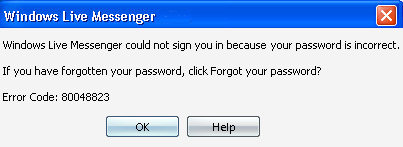
Double check your the email account for your username.
Source page: http://www.computerperformance.co.uk/
MSN Messenger Error Code - 80048823 repair tutorial here is how to easy repair msn windows live messanger repair and fix all errors quickly and very easy repair msn windows live messanger repair MSN Messenger Error Code - 80048823 and fix all errors repair and tutorial how to
This is an MSN error message rather than a VBScript. When you try and sign in to your MSN messenger account you get error 80048821
A guess, you are typing in the wrong email address. Check the extension, should it be hotmail.com or hotmail.co.xyz?
1) Refer to your registration documentation. Do you have a confirmation email with your username, which will be an email address?
2) Have you just changed or fiddled with your firewall? Could that be blocking your MSN connection?
4) I never like this solution, but sometimes it does the trick: Delete internet temporary files and cookies. Internet Explorer: Tools (menu), Internet Options.
5) The other alternative is that the password is wrong. However, I do believe that would cause a different error number Could the CAPS LOCK be on? Here is the Microsoft site where you can change your password.
Double check your the email account for your username. Check that the MSN site really is up and running.