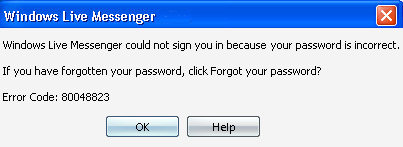(This text is written by Leo: http://ask-leo.com/how_do_i_resolve_my_msn_hotmail_sign_in_problems.html)
I continue to receive reports of people having trouble with MSN Hotmail sign in. The problems are as varied as the symptoms. But there is one thing that's consistent ...
... the frustration.
I've collected a number of ideas try to resolve the assorted problems you may be experiencing with your MSN Hotmail email.
•
Spyware and Other Malware
Scan your machine: I'll start with the obvious stuff that I would hope you're doing already. MSN Hotmail can be affected in many different ways by both viruses and spyware. It's important that you run an up to date virus scan and spyware scan regularly.
Check your hosts: A common target of malware is the "hosts" file, C:\Windows\System32\Drivers\etc\hosts. Open it in Notepad. If you see "hotmail.com" or "passport.com", then the file has probably been compromised by malware. If that's the case, rename the file to something else. You can read more about the hosts file here: "Is there a way to block certain URL's in IE?".
IE
Though many might argue the point, Internet Explorer is itselfnot a problem. However some have reported a couple of things that helped them:
Reinstall or repair IE: On Windows XP, you can run the System File Checker. On all versions of Windows, the best "repair" might just be a reinstall. Visit Microsoft's Internet Explorer site for the latest version.
Switch browsers: Some have reported that switching to Firefox or Netscape resolved their issues with MSN Hotmail.
Lower Security: I don't really recommend it, but some have reported that reducing the security on their internet zone in Internet Explorer to medium-low resolves some issues. IE itself makes this difficult on purpose, as you are increasing the risk of viruses and other malware. Click Tools, Internet Options, Security, Custom Level,Reset to, and set Medium-low.
HTTP Version: Some have reported that altering the version of HTML that IE uses helps resolve their MSN Hotmail issue. In IE: Tools, Internet Options Advanced, locate the entry HTTP 1.1 settings and uncheckUse HTTP 1.1. Exit and restart IE for the change to take effect.
TLS: Some have reported that enabling the TLS 1.0 protocol in IE uses helps resolve their MSN Hotmail issue. In IE: Tools, Internet Options Advanced, locate the entry Use TLS 1.0 and make sure it's checked. Exit and restart IE for the change to take effect.
Cookies
Cookies must be enabled: MSN Hotmail requires cookies in order to get past the "match the picture" security check. So:
- In IE, click Tools, Internet Options Privacy, and press Default.
- Clear the cookies, in case an existing cookie is causing problems. In IE, go to Tools, Internet OptionsGeneral, and press Delete Cookies.
- Clear the cache, in case a page is not being correctly refreshed. In IE, go to Tools, Internet Options,General, and press Delete Files, and be sure to check Delete all offline content prior to clicking OK.
Open your firewall: It's important that your firewall not block cookies, and some do. Refer to the documentation for your firewall, but several folks have reported that resolving this allows them to progress past the "match the picture" stage. This probably does not apply if you're using a router for your firewall, or if you are using the Windows XP embedded firewall. A quick test would be to turn off your firewall and try accessing MSN Hotmail, but do not leave your firewall turned off.
Network Issues
Sometimes networks get confused and block, or misroute, access to sites.
Reboot All: You've probably already rebooted your PC, but make sure to reboot your modem (power off and back on again) and/or your router. I know my own router has entered a state where its behavior was erratic, and a reboot resolved several issues.
Flush DNS: A reboot does this, but a quicker way to make sure that you're using the most current DNS information is to open a command shell, and enter the following:
ipconfig /flushdns
This might not be available on all Windows versions in which case you still may want to do that reboot.
"The problems are as varied as the symptoms."
Alter Network Settings: A number of discussion groups have mentioned this one. It involves altering an obscure network setting called "MTU" or "MaxMTU". This is deep in the registry, but fortunately there are tools out there to make this setting a little easier to tweak. I've used TCP Optimizerfrom SpeedGuide.net. Using that utility, these changes are reported to help:
- Click on the appropriate connection type (Dialup, DSL, DSL (PPPoE), or Cable Modem)
- Click on Custom Settings
- Change MaxMTU to 1220
- Change and MTU Discovery from 'Yes' to 'Default'
- Click on Apply Changes, and then Exit
This type of change does require a reboot to take effect. (The theory is that MSN Hotmail made a change involving this to prevent Denial of Service attacks. Sadly it seems many users were denied service as a result.)
MSN Hotmail Itself
Try again later: Sometimes MSN Hotmail is the problem. We've seen periods of time where it was simply not working. While their notification of such events is lacking (as in, it's pretty much non-existent), widespread outages are evident to them quite quickly, and you can be certain that they are working on issue(s) even though you might not hear about it. How long to wait? I typically give it a day.
Play with numbers: Exactly how MSN Hotmail's load is distributed across the hundreds, if not thousands, of servers is a mystery. If you're able to log in you'll see addresses like this in your address bar:
http://by18fd.bay18.hotmail.msn.com
The numbers, 18 in this case, vary as MSN Hotmail distributes the load by assigning your session to specific servers.
In perhaps one of the most obscure ideas I've ever seen, one reader reports that changing the number (a 2, in his case, to a 23) resolved an issue after sign in. We have no way of knowing exactly what this does or why it might work, so it's difficult to recommend, but you might give it a try if you are able to sign in. Edit the url in the address bar, changing both numbers, and press enter. Who knows? It could work.
Outlook Express
MSN Hotmail support in Outlook Express is being phased out, so that might be the problem if you're using OE. ThisMicrosoft Knowledgebase Article explains that to continue using your MSN Hotmail account in OE you need to purchase an MSN Hotmail Plus account.
MSN Hotmail's web interface remains free.
Your PC
Watch the clock: the date and time on your computer must be correct. Several aspects of connections to secure sites like MSN Hotmail rely on your clock being accurate.
Use the clock synchronization facility in Windows XP. Right click on the clock in your taskbar, select Adjust Date/Time, click on the Time Zone tab and ensure that the time zone is set correctly. Then click on theInternet Time tab, check the Automatically synchronize with an Internet time server. Click Update Now to update the time immediately.
Theft
There are two more scenarios that can lead to not being able to log in to your own MSN Hotmail account: phishing and theft.
Phishing: If you've received an email from MSN Hotmail asking you to visit a web site to "re-verify" your account, you may have fallen victim to a phishing scam. The email was almost certainly not legitimate, and the website was almost certainly not MSN Hotmail. Even if it looked like it, it was probably a hacker attempting to get your personal information. The article Phishing? What's Phishing? has more.
Theft: Is your password easy to guess? Did you let a friend use your account? Have you accessed your MSN Hotmail in an internet cafe or other public venue? Then it's possible that your MSN Hotmail account has been hijacked or stolen. Someone saw, got or guessed your password, and then went off and changed it.
The bad news is that you may be Severely Out of Luck. There are few, if any, resources to help you recover your password, or the contents of your address book or mailbox. The only real solution is to start over and take steps so that it doesn't happen again.
Related:
A special Thank You to all the readers of prior articles here on Ask Leo! who've contributed ideas and solutions for others to experiment and work with, and to everyone who reported back on their success and/or failure. Your ideas and comments are helping everyone.